These no-cost Christmas Facebook covers will be a nice decoration on your profile account. Spread the Christmas spirit with these amazing cover photos. Best of all, each one of them is free to download and use right now.
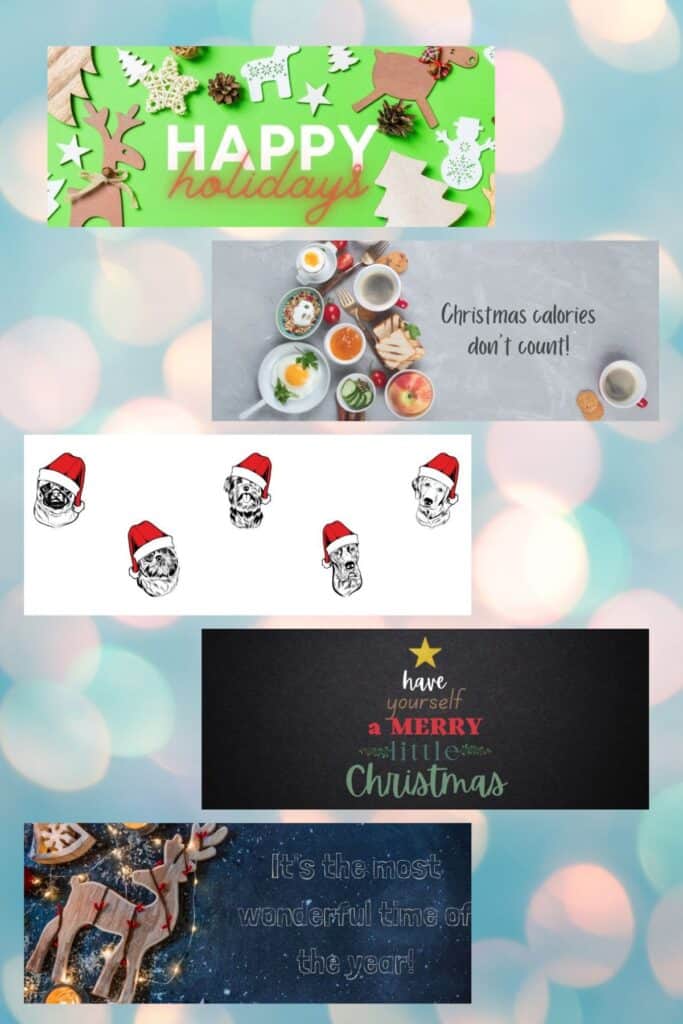
- WHAT IS A FACEBOOK COVER PHOTO?
- HOW DO I CHANGE MY FACEBOOK COVER?
- HOW DO I ADD A NEW CHRISTMAS FACEBOOK COVER TO MY FACEBOOK PAGE?
- FREE CHRISTMAS FACEBOOK COVERS
- 1. MERRY CHRISTMAS NEON WRITING
- 2. TIME TO CELEBRATE
- 3. GINGERBREAD CHRISTMAS
- 4. FAMILY GREETINGS
- 5. BRIGHT & BEAUTIFUL CHRISTMAS
- 6. MERRY CHRISTMAS AND A HAPPY NEW YEAR GINGERBREAD COOKIES
- 7. CHRISTMAS TREES
- 8. OH DEER IT'S CHRISTMAS
- 9. CHRISTMAS FIGURES
- 10. WINTER CHRISTMAS
- 11. CHRISTMAS SKETCH
- 12. MERRY CHRISTMAS HAT AND SCARF
- 13. LET IT SNOW
- 14. CHRISTMAS BALLS
- 15. NICE OR NAUGHTY
- 16. IT'S THE MOST WONDERFUL TIME OF THE YEAR
- 17. MERRY LITTLE CHRISTMAS
- 18. WOOFY CHRISTMAS
- 19. CHRISTMAS CALORIES
- 20. HAPPY HOLIDAYS
WHAT IS A FACEBOOK COVER PHOTO?
A Facebook cover photo, often known as a cover photo, is an image that appears on your profile page. Unlike profile images, cover photos are large banner visuals that introduce visitors to a person or a brand.
It will only appear on your own Facebook timeline. Your followers or friends will have to go to your profile to see them. However, they will also get a notification on their profile every time you change your cover photo image into something new.
Due to the larger size of the image, users usually express more information with a cover photo than with a profile picture. Cover photographs can include images of a product or team, promotions, or simply an attractive design.
HOW DO I CHANGE MY FACEBOOK COVER?
On a desktop or mobile device, changing your cover photo is fairly straightforward, and you may choose photos from a variety of channels. Here is the step by step process of changing your Facebook cover photo on a mobile phone and on a computer desktop:
HOW TO CHANGE A FACEBOOK COVER PHOTO ON YOUR MOBILE PHONE
- Open your Facebook app on your IOS or Android device. Once it is opened, tap on your profile.
- You’ll see a camera icon on the bottom of your cover photo, tap it to be able to see the settings for the cover photo.
- You should be able to see a menu with the following options: View profile cover, Upload photo, Select photo on Facebook, Create cover collage and Select artwork.
- Choose from the options then select your desired image to put on your Facebook cover.
- A preview of the image will appear afterward which you can adjust by dragging the photo with your fingers. Rearrange it to your liking.
- Hit the save button and you’ll have your new cover photo shown on your Facebook profile.
HOW TO CHANGE A FACEBOOK COVER PHOTO ON YOUR COMPUTER DESKTOP
- Open your browser and enter the link for Facebook. If you have the Facebook app on your Mac or PC, that will also work.
- Just like with the mobile app, go to your profile. When that’s up, you’ll see an “Edit cover photo” button on the lower left corner of your Facebook cover photo.
- A menu will pop up that will allow you to choose between a number of options for updating or editing your cover photo. Click the button to see this list of options: Select Photo, Upload Photo, Reposition, and Remove.
- Click “Select Photo” to choose a picture that has already been uploaded to Facebook, or choose “Upload photo” to upload a photo from your computer. “Reposition” will allow you to adjust your current cover photo. “Remove” will remove the image – the cover photo area will be empty but, the picture will still stay in an album on your profile.
- Depending on whatever option you select, you’ll be asked to choose from a variety of photographs. Choose the photo you want to use as your cover photo.
- The image will then appear as your Facebook cover. From here, you’ll be able to adjust the positioning. Drag the photo around the cover photo frame area on your screen so that the desired part of the image appears in the frame.
- There you have it! When you’re happy with how it looks, just click the save button to update your new Facebook cover photo.

HOW DO I ADD A NEW CHRISTMAS FACEBOOK COVER TO MY FACEBOOK PAGE?
Whether you’ll be changing from your mobile device or on your computer, the steps are very simple and easy to do. Here is the step-by-step process of changing your Facebook cover photo to one of these Christmas Facebook covers:
HOW TO ADD A NEW CHRISTMAS COVER PHOTO USING YOUR MOBILE PHONE
- The first thing you need to do is choose a Christmas photo you want to use for your cover photo.
- To save a photo from this post simply tap and hold down on the image you want and then choose “Save image” or “Download image” from the options.
- This then will be saved on your mobile device. You will be able to see it in your phone’s photo gallery.
- Open your Facebook app on your IOS or Android device. Once it is opened, tap on your profile.
- You’ll see a camera icon on the bottom of your cover photo, tap it to be able to see the settings for the cover photo.
- You should be able to see a menu with the following options: View profile cover, Upload photo, Select photo on Facebook, Create cover collage and Select artwork.
- Choose “upload photo” from the options menu then select the image that you saved earlier to put on your Facebook cover.
- A preview of the image will appear afterward which you can adjust by dragging the photo with your fingers. Rearrange it to your liking.
- Hit the save button and you’ll have your new cover photo shown on your Facebook profile.
HOW TO ADD A FACEBOOK COVER PHOTO ON YOUR COMPUTER DESKTOP
- And again, before you can change your cover image with one of these Christmas Facebook covers, you are going to save it on your computer first.
- To do that, browse a photo that you like to use and then right-click on that image to see a list of options – click on “Save image as…” and simply follow the prompt that will pop up.
- After saving an image, open your browser and enter the link for Facebook. If you have the Facebook app on your Mac or PC, that will also work.
- Just like with the mobile app, go to your profile. When that’s up, you’ll see an “Edit cover photo” button on the lower left corner of your Facebook cover photo.
- A menu will pop up that will allow you to choose between a number of options for updating or editing your cover photo. Click the button to see this list of options: Select Photo, Upload Photo, Reposition, and Remove.
- Click “Upload photo” to upload the Christmas photo you recently saved from your computer.
- The image will then appear as your Facebook cover. From here, you’ll be able to adjust the positioning. Drag the photo around the cover photo frame area on your screen so that the desired part of the image appears in the frame.
- There you have it! When you’re happy with how it looks, just click the save button to update your new Facebook cover photo.
FREE CHRISTMAS FACEBOOK COVERS
Decorating our Facebook profiles with a fun and cheerful cover photo is so fun.
Here is a list of Christmas Facebook covers for you to choose from.
1. MERRY CHRISTMAS NEON WRITING
This simple Facebook cover is nice on the eyes. It is a cheerful cover photo to put on your profile account. Also, it’s a great way to be able to greet anyone that checks your timeline.

2. TIME TO CELEBRATE
You will love the color combination on this cover image.
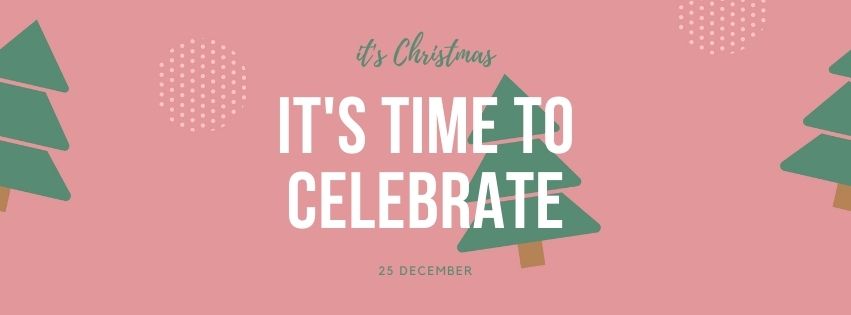
3. GINGERBREAD CHRISTMAS
This cover photo is everything Christmas. You have the gifts, lights, gingerbread, and candy canes – it is a fun photo for the festive season.

4. FAMILY GREETINGS
It might be a simple cover photo to use but the minimal design on this makes it very nice to look at.

5. BRIGHT & BEAUTIFUL CHRISTMAS
Wish everyone a Merry Christmas and a Happy New Year with this cheerful cover photo.

6. MERRY CHRISTMAS AND A HAPPY NEW YEAR GINGERBREAD COOKIES
Kids, teens, adults… everyone is going to love this cool colored cover photo.

7. CHRISTMAS TREES
If you love minimalistic designs, then you are going to love this Christmas Facebook cover.
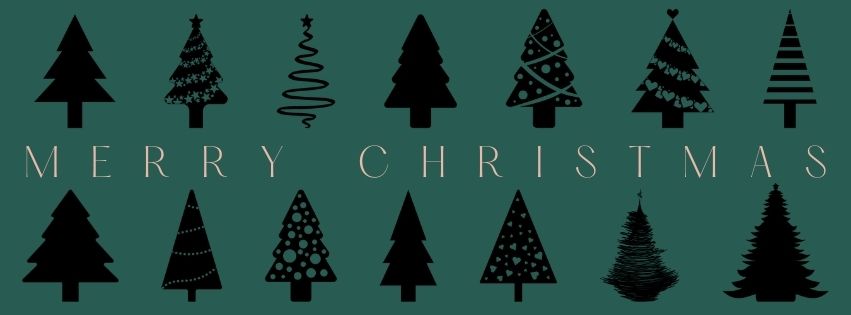
8. OH DEER IT’S CHRISTMAS
This is a fun cover photo with cute reindeer.
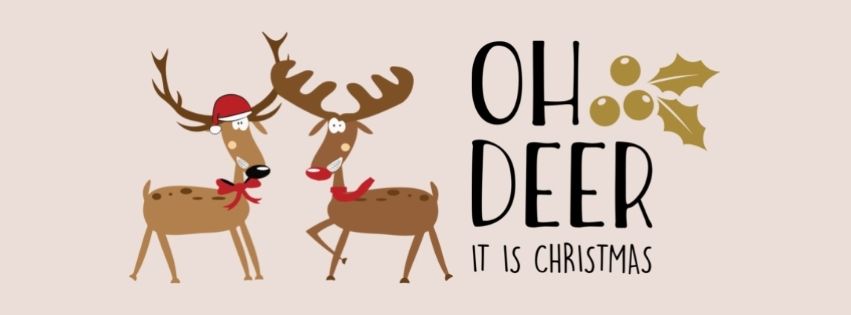
9. CHRISTMAS FIGURES
A simple but cute banner – perfect for the guys to use.

10. WINTER CHRISTMAS
A fun winter cover photo to use for people staying at cold places during the season.

11. CHRISTMAS SKETCH
This Christmas sketch image makes an adorable Facebook cover photo.
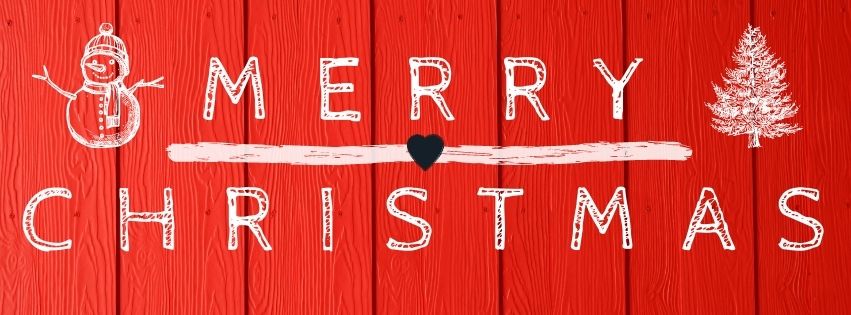
12. MERRY CHRISTMAS HAT AND SCARF
This cover banner is cute. It has all the beautiful colors that represent Christmas.

13. LET IT SNOW
This is a cool “let it snow” image with pictures of snowmen in the background.
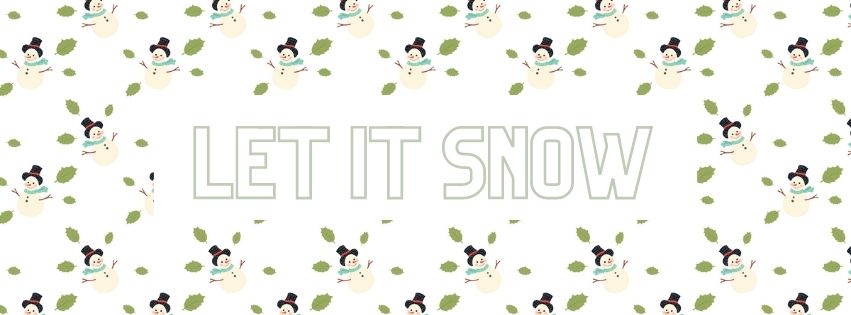
14. CHRISTMAS BALLS
A simple yet elegant-looking cover photo for your Facebook profile account.

15. NICE OR NAUGHTY
This festive cover photo will let you know whether your Facebook friends have been nice or naughty by commenting on your image.
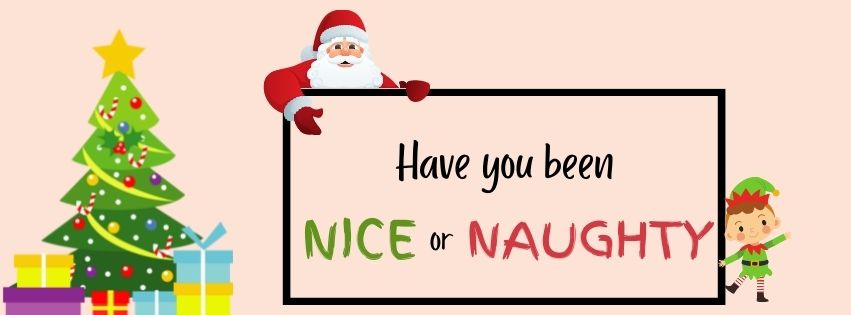
16. IT’S THE MOST WONDERFUL TIME OF THE YEAR
I think it’s no secret that this season is a favorite holiday by most people.
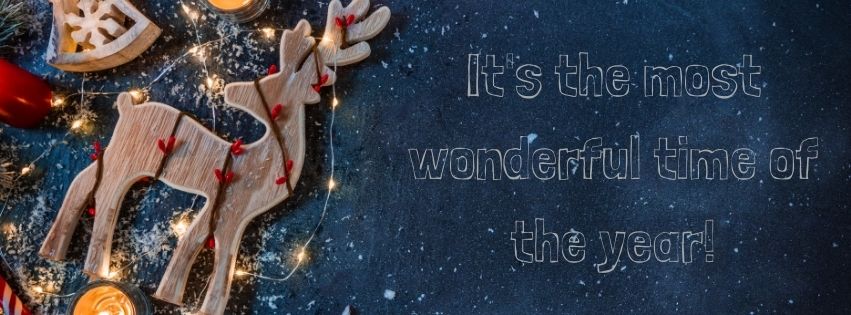
17. MERRY LITTLE CHRISTMAS
This “have yourself a Merry little Christmas” is shaped just like a Christmas tree.

18. WOOFY CHRISTMAS
This cover photo is for those dog lovers out there.

19. CHRISTMAS CALORIES
Admit it, you’ve said this also before.
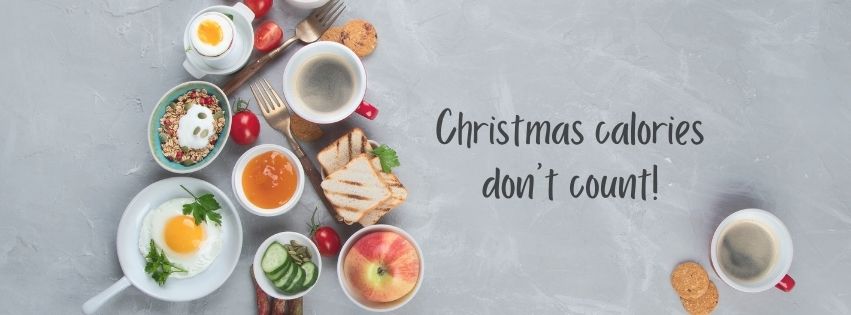
20. HAPPY HOLIDAYS
This one is a bright and cheerful cover photo for the festive holiday.
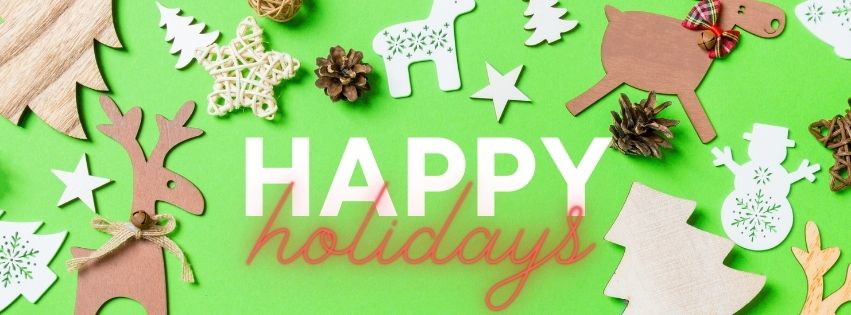
If you enjoyed these Holiday Facebook covers, be sure to check out these other fun posts:
- Printable Paper Christmas Ornaments for Kids
- How to Decorate Kitchen Cabinets for Christmas
- Budget-Friendly Christmas Gift Ideas for Coworkers
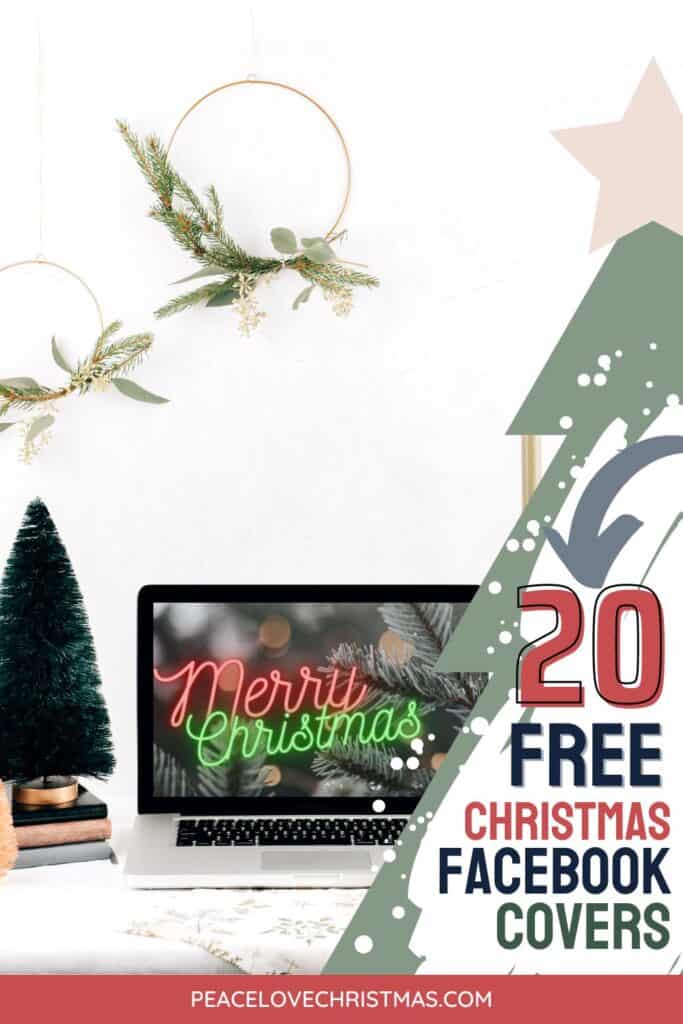

Leave a Reply